A script has been developed, it may help you fix the issue automatically without resetting the whole profile:
Spell checker "red wriggly lines" - beta test fix.
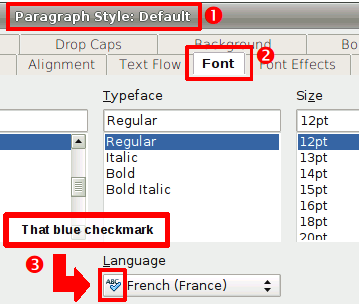 - Paragraph style.png (28.72 KiB) Viewed 358290 times
|
As a first step, you can try to
reset your OpenOffice user profile. If no change, you can restore the former profile and dive into the following...
How spell checking works?
Spell check management is set in the
paragraph style. This is the first place to look at: open the
Stylist (F11) and right click the
Default entry, then
Modify (
1) and go to the
Font tab (
2). Make sure there is the blue ABC✓ check mark (
3) in front of the language selected (meaning the dictionary is installed). If not, it means that the dictionary is not installed and you've to download it (see
section 4). In LibreOffice, you may have to display the language list to make the check mark visible (click the drop-down list arrow).
If no custom template has been defined, the Default paragraph style inherits the language set in Tools>Options>Language Settings>Languages.
If you write whole parts in different languages, you should create different
paragraph styles with a different language for each.
If you have only sentences in the middle of paragraphs, you should create a
character style.
Beware of the direct formatting (done through Format>Characters). It may lead to problems because if later you apply the
Default formatting (from context menu for example), it will reset the language to the paragraph style setting. Therefore, if it has not been changed in the paragraph style, you will lose your language setting.
Note: using the status bar to set the language (see
section 7) is also a direct formatting (either on the word or on the paragraph where the cursor is)!
Here is the priority order used by OOo to determine the language to use in a text:
- Language set up in the menu Tools>Options>Language Settings>Languages; overridden by
- Language set up in the
Font tab of a
Paragraph style; overridden by
- Language set up in the
Font tab of
Character style; overridden by
- Language set up by direct formatting (
Font tab in Format>Characters or context menu>Characters)
Language in imported documents (especially from MS Word) is considered as part of the paragraphs and/or characters
Styles if
only the default language has been used in the document. It's a
Direct Formatting if language has been set with the Tools>Language feature for a text selection. That's why the general setting in the Tools>Options>Language Settings menu or even the
Default paragraph style value have sometimes no effect: they are simply overridden. To cancel this:
- Either apply the default formatting to the paragraphs and/or characters, but you will lose additional formatting like bolding, italics, ...
- Or select all and you apply a direct formatting on the characters, but with all the disadvantages linked to a direct formatting again !
If you have a custom template: if you change the general setting in the Tools>Options>Language Settings menu, this will be applied only to the
current document. New documents will still have the former value because the general setting is overridden by the
Default paragraph style definition of the template. To make the change permanent, you've to edit the template.
Note that if the dictionaries related to the languages set are not installed (no ABC✓ check mark), spell check cannot be performed and no red lines are displayed for misspelled words.
The advantage of such a language management is that we can have a document :
- Written by default in English (through the Tools>Options setting);
- With paragraphs in French (through a custom paragraph style);
- With Italian sentences in those French paragraphs (through characters style);
- With German words in those Italian sentences (through character style or direct formatting).
Note: settings in both a character style and a direct formatting are lost when the
Default formatting is applied in Apache OpenOffice. LibreOffice is more consistent and keeps the character styles and only removes the direct formatting.
Corner case 1: user with a "non standard" letter for the machine username.
If you have a login on your machine with an exotic character, there may be a problem with the creation of the standard.dic file (containing the words you add manually). Workaround (thanks to
Helge): create another user with standard letters, run OOo, copy the standard.dic file from that profile to your regular account. You can then delete the temporary account. A bug report has been filed:
Issue 95628:
UserLayer location defaults to boot drive if username contains non ansi characters.
Corner case 2: new documents made from right click in the Windows Explorer (applies until 3.2.1).
That's an old bug with an easy workaround. See:
Issue 40233 - Making a new document from a context menu doesn't use a template. This bug has been fixed in 3.3.
Workaround:
- Create a new document (will be based on your default template)
- save it as soffice.odt, overwriting the file in the folder (you may have to do that as administrator):
- C:\Documents and Settings\All Users\Templates for Windows before Vista
- C:\Users\All Users\Templates or C:\ProgramData\Microsoft\Windows\Templates from Windows Vista